excel表格怎么调整行间距 excel表格调整行间距的教程,EXCEL表格中,在同一个单元格内输入多行数据的时候,如何调整行间距呢?下面我们一起来看看。

工具/原料:
华硕VivoBook15s
excel 2019
1、打开excel表格
选中需要调整行距的数据行。

2、右击调节
右击鼠标,点击“行高”。
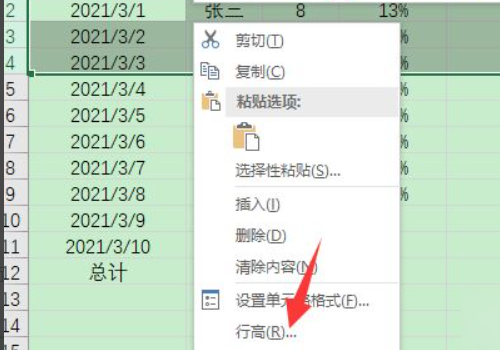
3、输入数值
把原来的行高值删除,填入一个更大的行高数值,点击“确定”。
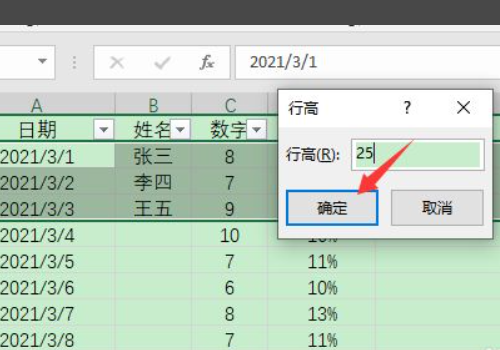
4、完成
行高调高了,行间距就变宽了。
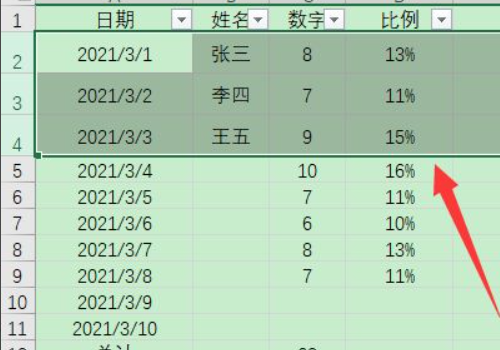


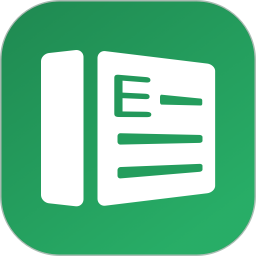


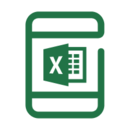

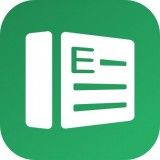




 相关攻略
相关攻略
 近期热点
近期热点